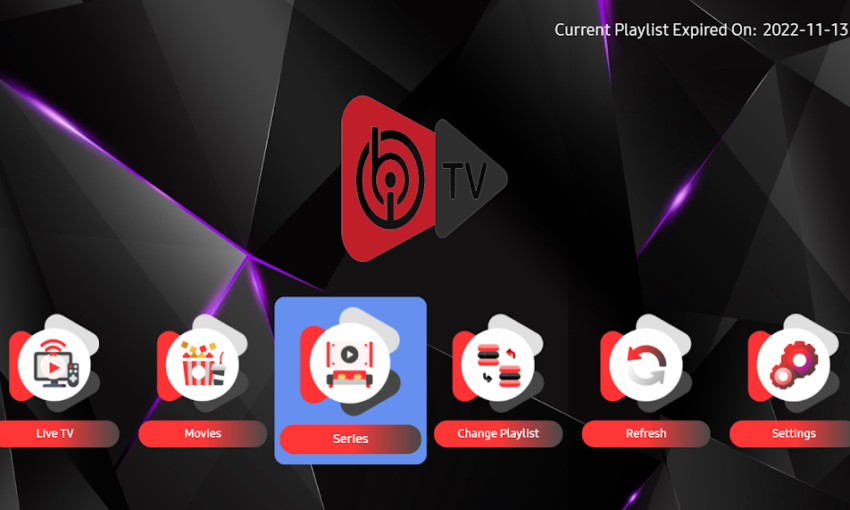Introduction
IPTV (Internet Protocol Television) is transforming the way we access and enjoy television content. One popular application for streaming IPTV content is the iBO Player, known for its user-friendly interface and seamless compatibility with various devices. If you’re new to IPTV or iBO Player, this guide will walk you through the complete setup process to get you started.
Related Resource: Affordable IPTV Subscription UK
What Is iBO Player?
The iBO Player is an advanced IPTV player app designed to stream IPTV content from playlists provided by IPTV service providers. It supports multiple formats, offers a sleek interface, and works across devices such as smart TVs, Android boxes, and smartphones.
Explore: Best IPTV Providers in the UK
Requirements for Setting Up IPTV on iBO Player
Before diving into the setup process, ensure you have the following:
- An IPTV Subscription: A valid IPTV service provider subscription with an M3U link or Xtream Codes.
- A Compatible Device: Devices such as Samsung Smart TV, LG Smart TV, Amazon Firestick, Android TV box, or smartphones.
- Internet Connection: A stable internet connection with at least 10 Mbps for smooth streaming.
- iBO Player App: The app must be installed on your device.
Learn More: How to Choose the Best IPTV Service
Step-by-Step Guide to Set Up IPTV on iBO Player
Step 1: Install the iBO Player App
Smart TVs:
- Turn on your Smart TV and navigate to the App Store or LG Content Store (for LG TVs).
- Search for iBO Player using the search bar.
- Select the app and click Install.
- Wait for the installation to complete, and then launch the app.
Android Devices:
- Open the Google Play Store on your Android device.
- Search for iBO Player.
- Tap Install, and wait for the process to finish.
- Launch the app from your home screen.
Firestick:
- Navigate to the Amazon App Store on your Firestick.
- Search for iBO Player.
- Click Get or Download to install the app.
- Open the app once installed.
Also Read: How to Set Up IPTV on Firestick
Step 2: Launch the iBO Player and Note the Device ID and Key
- Open the iBO Player app on your device.
- A screen will display the Device ID and Device Key. Write these down or take a screenshot; you’ll need them later.
Step 3: Activate the iBO Player App
iBO Player requires activation before use. Here’s how to activate it:
- Go to the official iBO Player Activation Website (usually listed on the app’s screen).
- Enter your Device ID and Device Key.
- Follow the on-screen instructions to complete the activation process.
- Pay any activation fee if required (some devices might have a trial period).
Related Guide: How to Activate IPTV Players
Step 4: Obtain Your IPTV Playlist
Contact your IPTV service provider to obtain either of the following:
- An M3U Playlist Link
- Xtream Codes API
These details contain your IPTV channels, video-on-demand (VOD), and other content.
Step 5: Add Your IPTV Playlist to iBO Player
Using the M3U Link:
- Open the iBO Player app.
- Go to Settings or Playlist.
- Select Add Playlist.
- Enter the M3U Link provided by your IPTV service provider.
- Save the settings and wait for the playlist to load.
Using Xtream Codes API:
- Go to the same Playlist section in the iBO Player app.
- Select Xtream Codes API as the playlist type.
- Enter the following details:
- Server URL: Provided by your IPTV provider.
- Username: Provided in your subscription details.
- Password: Provided in your subscription details.
- Save and refresh the app.
Helpful Resource: Understanding M3U and Xtream Codes
Step 6: Customize Your IPTV Experience
After uploading your playlist, you can:
- Organize channels into categories like sports, movies, or news.
- Enable subtitles (if supported by the IPTV provider).
- Adjust video quality settings for optimal streaming.
Step 7: Start Streaming
Once your playlist is successfully added:
- Return to the main menu of the iBO Player.
- Navigate through your channels and VOD library.
- Select a channel to start streaming.
Discover: Top IPTV Content Categories for UK Users
Frequently Asked Questions (FAQs)
1. Is iBO Player free?
iBO Player offers a free trial, but a one-time activation fee is required for continued use.
2. Can I use iBO Player on multiple devices?
Yes, but each device will need its own activation.
3. What formats does iBO Player support?
iBO Player supports M3U playlists, Xtream Codes, and other common IPTV formats.
4. Is iBO Player compatible with iOS devices?
Currently, iBO Player is available for Android, Smart TVs, and Firestick. Check their official website for updates on iOS compatibility.
5. How do I update my playlist on iBO Player?
Revisit the Playlist section in the app, delete the old playlist, and add the updated link.
Conclusion
Setting up IPTV on iBO Player is straightforward and enhances your entertainment experience with its robust features and user-friendly interface. By following this guide, you’ll be streaming your favorite content in no time. Remember to choose a reliable IPTV provider for the best viewing experience. Enjoy streaming with iBO Player!
Recommended: Affordable IPTV Subscription Plans