IPTV on Google Chromecast has revolutionized how people stream content on their TVs. When paired with IPTV services, it offers an easy and efficient way to enjoy live TV, movies, and on-demand content. Whether you’re a first-time user or a seasoned IPTV viewer, this guide will provide you with everything you need to install and configure IPTV on Chromecast.
In this detailed tutorial, we’ll cover the setup process, configuration tips, and solutions for common issues. By following these steps, you’ll be able to enjoy high-quality IPTV streaming in no time. If you want additional help, visit Google Chromecast Support or learn more about IPTV Smarters Pro on their official website.
For a deeper understanding of how IPTV services work and why they’re beneficial, check out our guide on IPTV Subscription Services.
What is IPTV and Why Use It on Google Chromecast?
Understanding IPTV and Its Advantages
IPTV (Internet Protocol Television) allows you to stream live TV channels, movies, and shows using the internet instead of traditional cable or satellite services. Its popularity has skyrocketed due to its flexibility and affordability. IPTV enables you to watch your favorite content anytime, anywhere, with access to a broader range of channels.
Benefits of Streaming IPTV on Chromecast
Google Chromecast makes IPTV even more convenient. It’s a compact streaming device that plugs into your TV and allows you to cast or stream content from your smartphone, tablet, or computer. When used together, IPTV and Chromecast offer:
- Wireless streaming for a clutter-free setup.
- Access to on-demand content and international channels.
- Cost savings compared to cable subscriptions.
This combination is especially useful if you want to enjoy streaming without investing in additional hardware like smart TVs or set-top boxes for google.
What You Need to Install IPTV on Google Chromecast
To get started, gather the following essentials:
- Google Chromecast Device: Any model, including Chromecast with Google TV.
- Smartphone, Tablet, or PC: Needed to control Chromecast and manage IPTV apps.
- IPTV Subscription: A playlist URL or M3U file from a trusted IPTV provider.
- Stable Internet Connection: At least 10 Mbps for HD streaming or 20 Mbps for 4K quality.
- Compatible IPTV App: Apps like IPTV Smarters Pro, TiviMate, or GSE Smart IPTV.
If you’re unsure about selecting an IPTV service, explore our detailed IPTV Subscription Services Guide for tips and recommendations.
Methods to Stream IPTV on Chromecast
There are multiple ways to stream IPTV on Chromecast. Depending on your preferences and device compatibility, you can choose the most suitable method.
Using Chromecast-Supported IPTV Apps
Several IPTV apps, such as IPTV Smarters Pro and TiviMate, come with built-in Chromecast support. This makes it easy to stream content directly to your TV without additional configurations.
Steps to Stream IPTV Using Chromecast-Supported Apps:
- Download a Chromecast-compatible IPTV app on your smartphone or tablet.
- Log in using your IPTV credentials or upload the playlist URL/M3U file.
- Ensure your Chromecast and device are connected to the same Wi-Fi network.
- Tap the Cast Icon within the app and select your Chromecast device.
- Begin streaming your favorite shows, channels, or movies.
For additional insights into selecting the right app, visit our article on Best IPTV Players for Chromecast.
Screen Mirroring from Mobile Devices
If your chosen IPTV app doesn’t support Chromecast, you can use the screen mirroring feature to stream your content.
How to Mirror Your Screen:
- Open the quick settings menu on your Android device and select Cast Screen.
- Choose your Chromecast device from the list.
- Open the IPTV app and start playing the desired content.
For iOS Devices:
- Install a third-party casting app, such as Replica or Streamer for Chromecast.
- Launch the IPTV app and select your desired channels.
- Use the casting app to mirror your screen to Chromecast.
Casting IPTV from a Computer Using Chrome Browser
For those who prefer streaming from a PC, Google Chrome offers a built-in cast feature.
Steps to Cast IPTV from Chrome:
- Open your IPTV service in the Chrome browser.
- Click the three-dot menu in the top-right corner and select Cast.
- Choose your Chromecast device and select Cast Tab or Cast Desktop.
- Start streaming IPTV content to your TV.
If you encounter any difficulties during setup, check our Troubleshooting IPTV Streaming Issues guide for solutions.
Installing IPTV Apps on Chromecast with Google TV
If you own Chromecast with Google TV, installing IPTV apps directly on the device is the simplest option.
Steps to Install IPTV Apps:
- Open the Google Play Store on Chromecast with Google TV.
- Search for IPTV apps like TiviMate or IPTV Smarters Pro.
- Click Install to download the app.
- Once installed, launch the app and log in with your IPTV credentials.
- Upload your playlist URL or M3U file to access live TV channels and on-demand content.
For more guidance on configuring IPTV apps, visit our detailed IPTV Setup Guides.
Configuring IPTV Apps for Optimal Performance
Configuring your IPTV app correctly is essential for smooth streaming. Below are tips to ensure the best performance.
Setting Up IPTV Playlists
- Obtain your playlist URL or M3U file from your IPTV provider.
- Open the app and navigate to the Add Playlist section.
- Enter the URL or upload the file.
- Save the playlist and wait for the app to load your channels.
For help with playlist management, check out How to Manage IPTV Playlists.
Adjusting Streaming Quality
- Open the app settings and adjust the video resolution to match your internet speed.
- For slower connections, choose 720p or 480p to prevent buffering.
Enabling EPG (Electronic Program Guide)
- Navigate to the EPG Settings in the app.
- Upload the EPG file provided by your IPTV provider or use an automatic URL.
Troubleshooting Common IPTV Issues on Chromecast
Occasionally, you may encounter issues while streaming IPTV on Chromecast. Below are common problems and their solutions.
- Buffering or Lag: Ensure your internet connection meets the speed requirements. Lower the video quality if needed.
- Connectivity Issues: Restart your Chromecast and ensure it’s connected to the same Wi-Fi network as your device.
- App Crashes: Update or reinstall the IPTV app to fix bugs.
- Casting Problems: Clear the app cache and restart your smartphone or tablet.
For more troubleshooting techniques, read our Resolving IPTV Streaming Issues guide.
Frequently Asked Questions (FAQs)
Can I install IPTV on any Chromecast device?
Yes, IPTV can be installed on all Chromecast models, including Chromecast with Google TV.
What are the best IPTV apps for Chromecast?
Popular apps include IPTV Smarters Pro, TiviMate, and GSE Smart IPTV.
Is IPTV on Chromecast legal?
Streaming IPTV on Chromecast is legal as long as you use legitimate IPTV services.
How can I improve streaming quality on Chromecast?
- Use a stable internet connection.
- Adjust video resolution in the IPTV app.
- Consider using an Ethernet adapter for better stability.
Conclusion
Installing IPTV on Google Chromecast is an excellent way to enjoy high-quality streaming on your TV. By choosing the right IPTV app and following the steps outlined in this guide, you can create a seamless viewing experience. Whether you prefer screen mirroring, native casting, or direct app installation on Chromecast with Google TV, the process is straightforward and customizable to your needs.
Take advantage of additional tips from our guides on IPTV Subscription Services and IPTV Setup Guides to optimize your experience further. For technical support, visit Google Chromecast Support or explore IPTV Smarters Pro for a reliable app option.
Conclusion: Elevating Your Entertainment with IPTV on Google Chromecast
Enjoy the Power of IPTV and Chromecast
Using IPTV on Google Chromecast offers an incredible way to stream live TV, movies, and series right from the comfort of your home. With Chromecast’s ability to cast content seamlessly to your TV, you no longer need complex hardware setups or expensive cable services. By leveraging the flexibility of IPTV and the convenience of Chromecast, you can access a world of entertainment with just a few clicks. This combination provides a perfect solution for those seeking modern and hassle-free streaming options.
Simplify Your Streaming Setup
The process of installing and configuring IPTV on Chromecast is straightforward, and you have multiple methods to choose from. Whether you opt for native Chromecast support in IPTV apps, screen mirroring from your smartphone, or installing apps directly on Chromecast with Google TV, you’ll find a method that fits your preferences. Additionally, configuring your IPTV app for optimal performance ensures you enjoy smooth and uninterrupted streaming. This setup empowers you to control how and what you watch, offering complete personalization of your streaming experience.
Overcome Challenges with Simple Solutions
While streaming on Chromecast is generally reliable, occasional issues such as buffering or connectivity problems can arise. These challenges, however, are easy to address with the right approach. By following troubleshooting steps, like adjusting streaming quality or ensuring all devices are on the same Wi-Fi network, you can quickly resolve common issues. Furthermore, updating your Chromecast firmware and IPTV apps ensures you stay ahead of any technical glitches. With these proactive measures, you can maintain a seamless streaming experience at all times.
Take Control of Your Entertainment Today
There’s no better time than now to explore the benefits of IPTV on Google Chromecast. By following the steps in this guide, you can transform the way you enjoy content and gain access to a vast library of channels and on-demand shows. Start by choosing a reliable IPTV provider, download a compatible app, and configure your Chromecast for optimal streaming. With this setup, you’ll elevate your home entertainment and gain full control over what you watch. Embrace the convenience and flexibility of Chromecast and IPTV today!
Start your IPTV journey today and transform the way you enjoy entertainment!